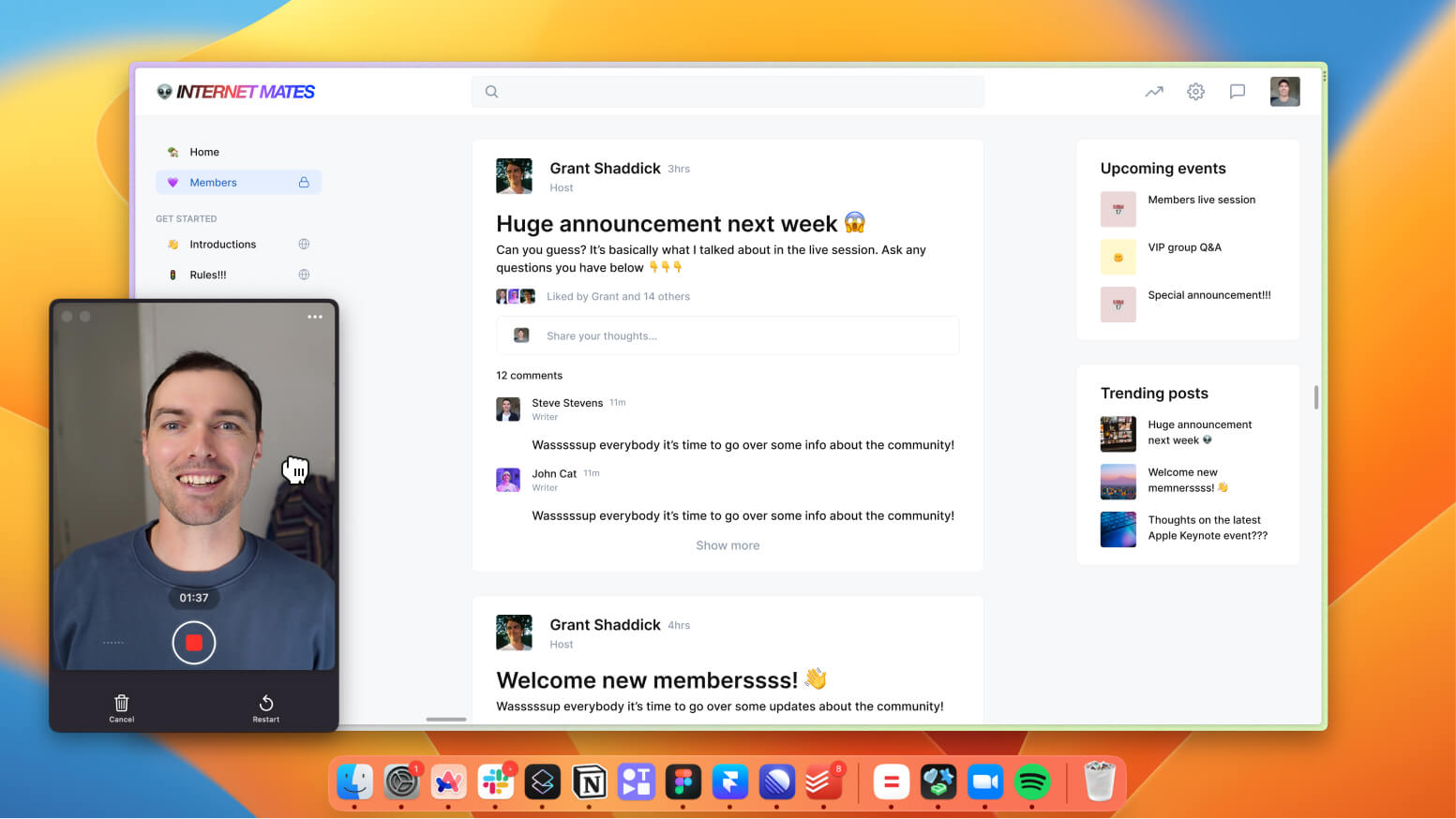Screen Recorder with
Mac App
Record 4K videos on your Mac.
7-day free trial — no credit card required
A screen recorder, built different
Record awesome videos, directly from your dock.
What is it?
The Tella Mac app is a Mac application to record videos of your screen and/or camera. Once downloaded from the Tella website and installed, the app brings you to a user-friendly interface where you can immediately start recording your video in 4K resolution right from your dock.
Why use it?
The Tella Mac app is quite handy for Mac users who are looking for a more native solution instead of the Tella web app or the Tella Chrome extension. In addition, the Tella Mac app allows you to record your video in 4K. It's best for Mac users who prioritize high-quality video content.
7-day free trial — no credit card required
FAQ
How to record a video on your Mac?
Sign up to Tella then install the Mac app from the Tella website. When you want to record a video, open the Tella Mac app, turn on your camera and/or screen, and click the big red button to start recording. Do the same to finish your recording.
When you’re done with your recording, edit it in the Tella editor window. You can remove any mistakes or unnecessary parts by trimming, splitting, or deleting clips as well as enhancing the look and feel of your video. Tella’s editor is intuitive and easy to use.
When you’re done, just click “Finish,” and you’ll be redirected to the page your viewers will see if you share your recording. You can also export your video in 4K resolution by clicking "Download".
Can I screen record on Mac with sound?
Yes. For recording on a Mac with sound, including both system audio and microphone input, you can use the Tella app or any other screen recording tool that supports audio capture. When you set up your recording session in the Tella Mac app, for instance, you’ll have the option to choose your audio sources. This means you can select to record the sound coming from your computer, like the audio from a video you’re playing, as well as input from your microphone if you’re narrating or explaining something.
How to screen capture on Mac?
To screen capture on a Mac, you can use the built-in screenshot tool. For a quick screenshot, press Shift + Command + 4, which turns your cursor into a crosshair. You can then select the portion of the screen you want to capture. If you want to capture, your whole screen press Shift + Command + 3.
How do you record your screen on a Mac?
To record your screen on a Mac, you can use the Tella Mac app. Start by downloading and installing the app from Tella's website. Once installed, open the app to record a video of your screen. The Tella app allows you to record your screen (and camera) with just a few clicks.
Does Mac have a built-in video recorder?
Yes, Macs have a built-in video recorder through the QuickTime Player application. QuickTime allows you to record your screen, capture audio, and even record video using your Mac’s webcam. However, you can't record the screen and camera at the same time. If that's something you need, use the Tella Mac app.
Supercharge your workflow with Tella, the screen recorder for entrepreneurs.
Web App
Chrome Extension
Mac App
Clips
Speaker Notes
Video Upload
Auto-Subtitles
Multi-Layouts
Zooms
Transitions
Backgrounds
Cropping
Splitting
Trimming
AI Editing
AI Video Titles
Reusable Clips
Link Sharing
4K Exports
GIF Thumbnails
Buttons
Viewer Comments
Viewer Downloads
Google Indexing
Embeddable Video Player
Public Playlists
Custom Branding
Custom Domain

Try Tella today!
Stop compromising on your content.
Start recording better videos, fast.
7-day free trial — no credit card required